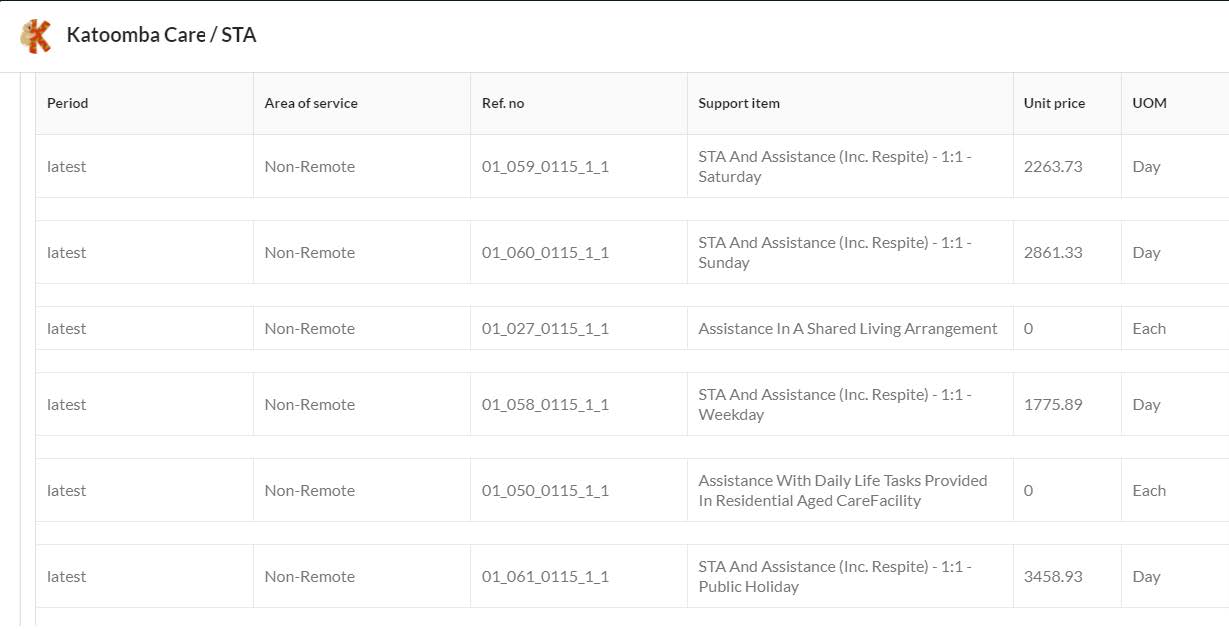Billable Hours and NDIS Support Coordination
Comm.care is an accessible case management platform that helps Support Coordinators quickly and efficiently document, track, confirm, and claim billable hours through the NDIS. Whether a task is scheduled or ad hoc, easy access to Progress Notes via your Calendar Appointments, your Homepage, or at the point of care, helps you track billable hours and easily claim for them. Comm.care’s low-effort and efficient claiming feature provides a bulk NDIS upload option, saving you significant time.
I recently attended a webinar hosted by the DSC and The Growing Space titled Billable Hours Unpacked (or...I worked all day but have 3 billable hours - help!) that I strongly recommend to Support Coordinators. The webinar covered key info on:
- clarifying which tasks, meetings and research activities are billable;
- knowing what not to bill for;
- Key Performance Indicators (KPIs);
- setting appropriate time increments;
- billable rules for provider travel; and
- tips for tracking billable hours.
Let’s look at some examples of how Comm.care, as a full-featured case management platform, translates this information into practical features to assist Support Coordinators quickly and efficiently document, track, confirm and claim billable hours through the NDIS.
Create Progress Notes from appointments
...to help you quickly access Progress Notes which are linked to payments/claims.
With Organisational and individual Participant Calendars, it is easy to schedule appointments and track the work within your Organisation.
"Comm.care appointments have a convenient embedded Progress Note feature, for ease of access and documentation - which are also directly linked to NDIS claiming features! These colour-coded note icons, flag when Progress Notes have been forgotten (red) and therefore the hours that you are not able to claim for. You can also set recurring appointments for greater administrative efficiency.
Red - indicates the Progress Note has not been entered for that appointment.
Green - indicates the Progress Note has been entered.
Grey - indicates the Progress Note is for a future appointment.
Whilst some appointments with Participants will be scheduled in advance, Coordination of Support can also require frequent ad hoc tasks that still need to be documented and may also be billable. Read on to see how Comm.care can help.
Create a Progress Note without an Appointment (ad hoc Progress Notes)
Let’s say you have to hit the phone to find a suitable art class for a Participant.
The first thing to do is:
- Go to your Home screen on Comm.care and create a new Progress Note for that Participant/Circle, from your My Frequent Circles List.
- Select yourself as the attendee and hit the Start time button next to the Time field.
- Use the easy access drop-down options to select your Service; then the relevant Support Coordination Line item; and tick the Non-Face-to-Face switch.
- Now start those calls. While you are on the phone you can document discussions and actions in the Progress Note and once you are finished with the research or calling around, stop the timer!
- Save the Progress Note and voila! You just kept track of your time, you have a record of your research and the Participant can see the good work you are doing!
- As usual, 2 weeks later that Progress Note will be included in your Statement or Invoice to the Participant.
It's that easy!
Comm.care has an additional great feature where all Progress Notes without appointments appear as a bold green colour in the Calendar - providing a truer reflection of all of the work involved in providing Support Coordination! The following image shows you what it looks like in the system. Just go to:
My Organisation > Calendar > Select the staff for whom you want to see the progress notes > Click on PNs w/o Appt
Additional tools to help you document ad hoc tasks:
Create "My Frequent Circles"
... for ease of access from your Home Page to quickly document ad-hoc or unscheduled tasks
My Frequent Circles is a list of Participants on your Homepage that you regularly work with. With one-click on a Frequent Circle, you have access to the Progress Note feature and can start the embedded timer at the beginning of a task. It’s an extremely useful feature for both billable and non-billable tasks but especially for ad hoc tasks that don’t have appointments attached.
CompleteProgress Notes at the point of care
... to complete Progress Notes at the point of care, with the efficient functionality of an embedded timer.
Comm.care provides easy access to Progress Notes, including at the point of care - with no need to get back to the office and juggle numerous Excel spreadsheets and Word documents.
Use the embedded Progress Notes timer
.. to help you track all of your tasks
Comm.care Progress Notes have the option of including time spent on a task using the embedded timer to help you claim for billable tasks and track your daily work. Just select the time button next to the Time field.
Easily claim for your work!
...using Comm.care's 'low-effort' claim process.
Progress Notes are directly linked to Comm.care’s efficient NDIS claiming process. CSC advise having a “low effort way to translate hours recorded to payment claims”. Comm.care does exactly that!
Automate the claim process and save yourself a tonne of time - with a bulk claim upload to the NDIS! Statements/invoices can be emailed to Plan Managers and Participants, for confirmation of services provided and funds to be claimed.