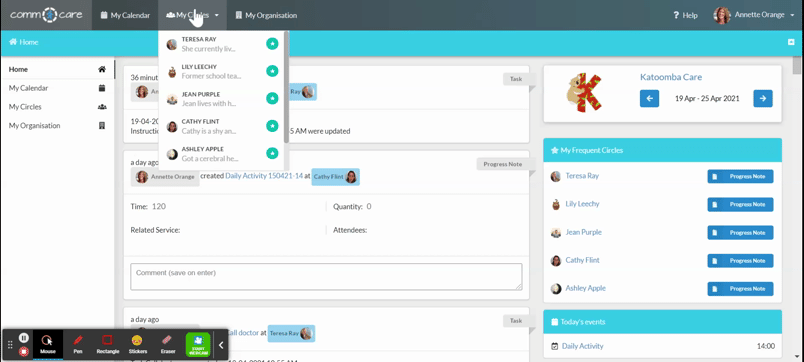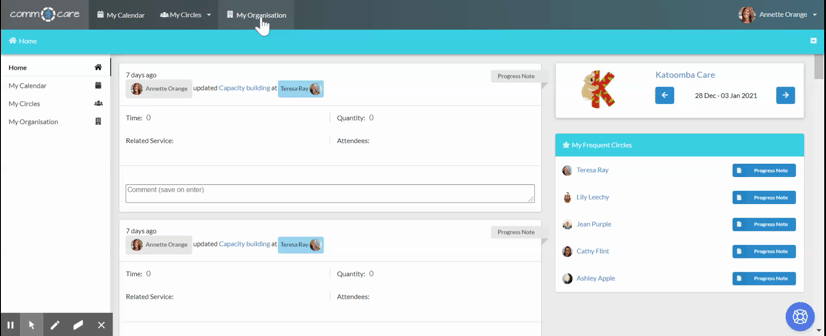Generating MDS reports
Comm.care simplifies the process of gathering services information required to generate MDS (Minimum Data Set) reports to report to the funders. Comm.care will accumulate all the data across all the participants and makes running reports easy.
Go to My Organisation > MDS module

This section has 'Header' which is auto-populated with the most common data in the fields. You can choose to edit and enter the other field like Transmission number which is particular for your organsiation report.
Ensure you select services relevant to the agency identifier you have selected, many organisations will have two agencies and will have to report against each one for certain services. to know more about creating MDS services, please refer to Add MDS/HACC services to My Organisation.

The 'Client' section is auto-populated by Comm.care too with the most common data. It can be edited, based on your reporting requirements.

You will be generating reports on a quarterly basis, so choose the date range for which you want to generate the reports, from the 'Occurrence Date' filter on the right-hand side of your screen.
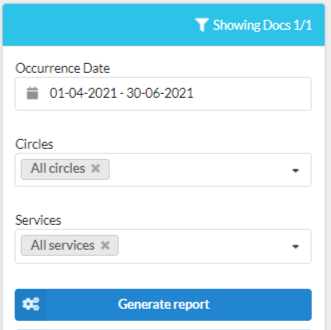
You can also choose to generate a report for a single Circle (participant) or for a single service.
Once you have selected the relevant filters, click 'Generate Report'.
The purpose of generating this report is to claim funds from the funding body in an accepted claim format. It will show the columns populated as per the services provided and the populated Progress Notes with all the client details.
Please note: On screen, you will only see the columns of the services that are provided for clarity, rest all the empty values are hidden. All columns can still be seen in the downloaded file.
Once you generate the report in Comm.care, you can have a single view of all the services provided, total duration and all other client details that will be required to claim. After generating the report, it is for you to check all the details and if you find any information incorrect, you can still click on it and it will take you to the original source of the data.
For example, if you find the Date of birth is incorrect, you can simply click on it and it will take you to the participant details where you had entered the date of Birth, which you can edit now.
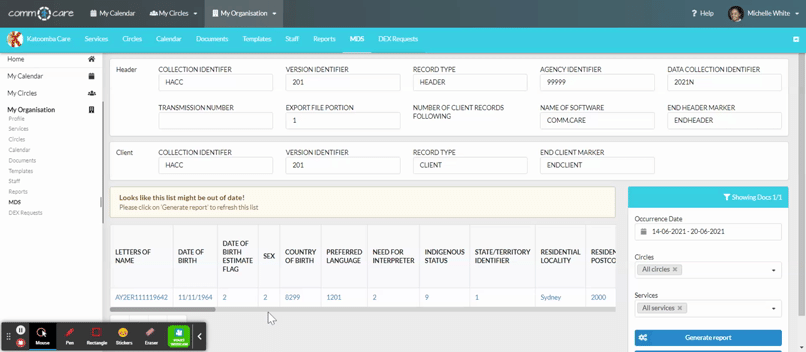
Similarly, you can edit any details that you see is incorrect by clicking on the cell and fix the source document and generate report again.
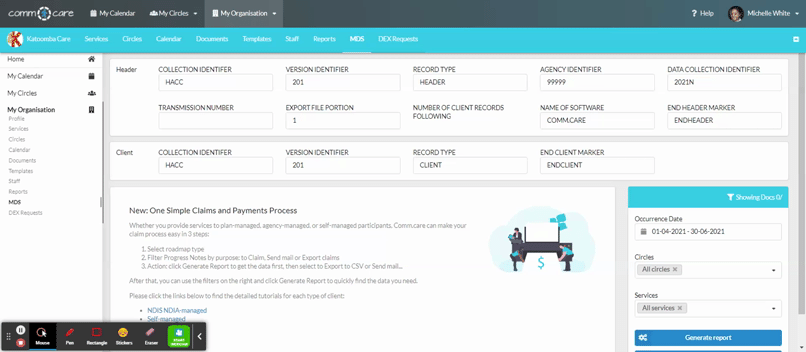
If all the information appears to be correct, you can click on Download CSV and it will download a file that is ready to be uploaded to the funding body!
Please note: the CSV will contain all the columns required in the reports. For more information on reporting please check out this link.
Save your time by generating reports with Comm.care and focus on what you do best.