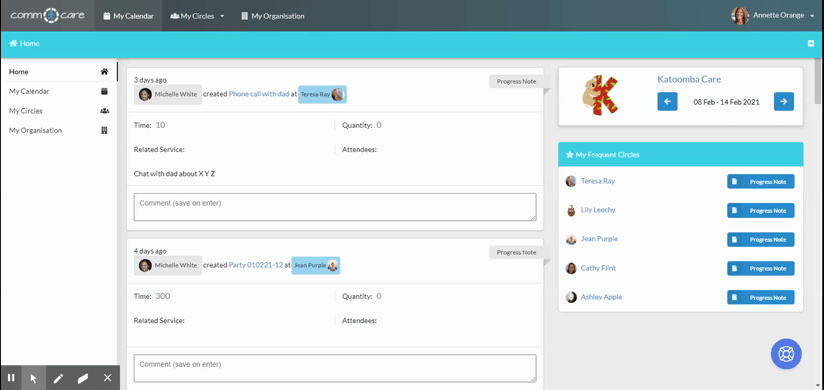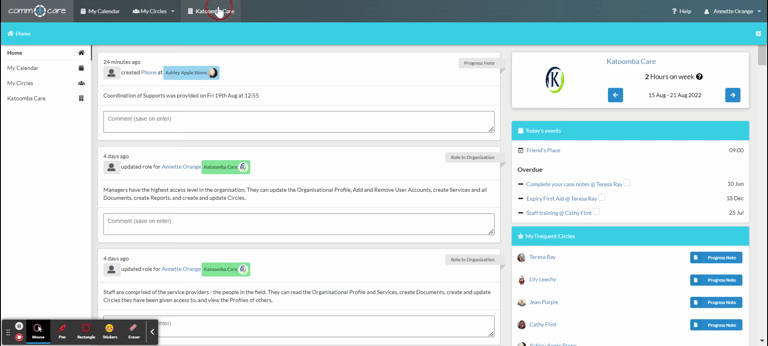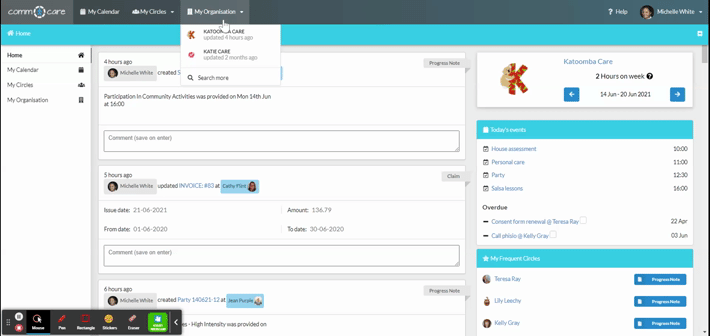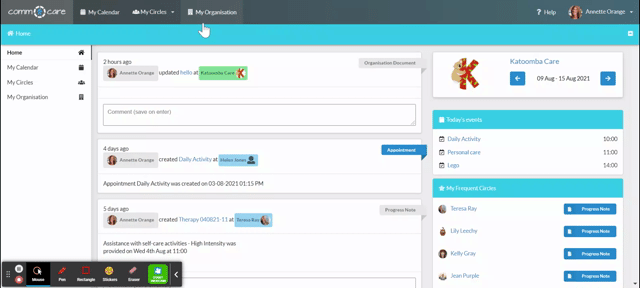Creating Task or Alarms
This feature allows you to set and assign daily and weekly tasks for you and your staff across your organisation which can also be synced to their respective calendars and send them notifications.
This article will cover:
- Create a task
- Where to find tasks
- Notifications
- Complete a task
- Overdue tasks
- Common uses
Create a task
As Comm.care focuses on person-centred care, you'll be creating tasks for staff in interest to the participant/circle. And so Comm.care allows you to create tasks from the Circle's Calendar. To create a new task, go to:
My Circle's > Choose the circle you want to create a task for > Calendar > Add Event > Add Task
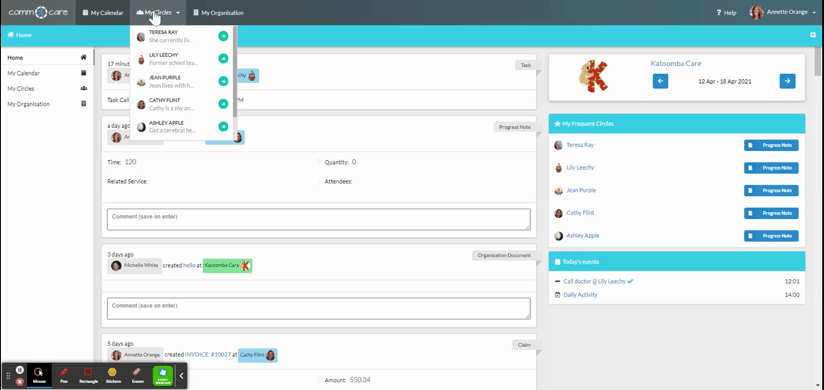
Where to find tasks
You can find your assigned tasks on your Comm.care home screen, under Today's events and also in My Calendar.
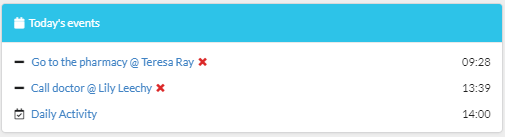
Appointments for the day can also be now viewed on the task list with a distinct icon (Daily activities appointment in the image).
It can also be seen in the staff calendar i.e My Calendar and My Organisation Calendar without any linked progress notes. This way you will also be able to see all the tasks for the week or even for a month from your Calendar.

Notifications
Creating a task will send out an e-mail from the system to notify the respective assignee from where they can log in to Comm.care for a detailed view.
Complete a task
Once the task is completed, you can open it and edit it to slide the switch to Done. Press Save changes.
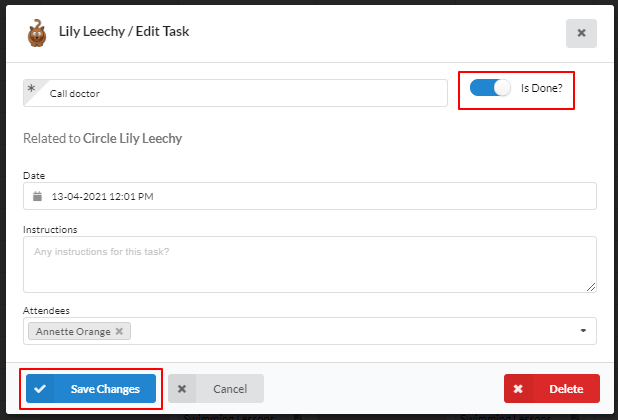
All the completed tasks will be ticked off and will look like this:
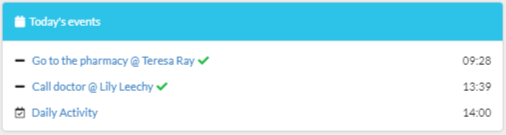
Overdue tasks
All the overdue and undone tasks will still show up on the screen under 'Overdue tasks' with a crossto keep you notified:
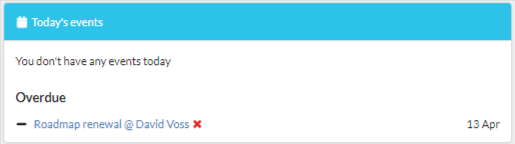
Common uses
Syncing tasks with staff calendars can improve communication and help to provide quality, person-centred care. This feature can be often used for:
- Consent review date
- End of contract date to review participant's plan
- Participant's birthday/anniversary
- Staff instructions
- Admin tasks
- Reminders for Non-face to face (Nf2f tasks) like phone calls.
You might also use it to enter the client's daily schedule and assign it to the relevant attendee, e.g. going to the doctor, respite, playdate, swimming lessons, sleepover, etc.