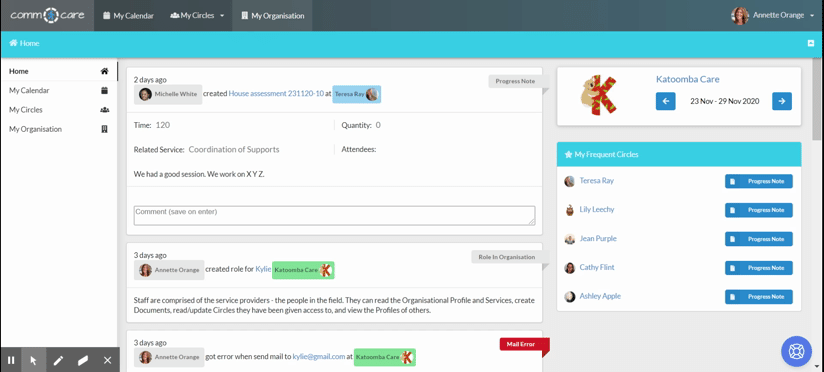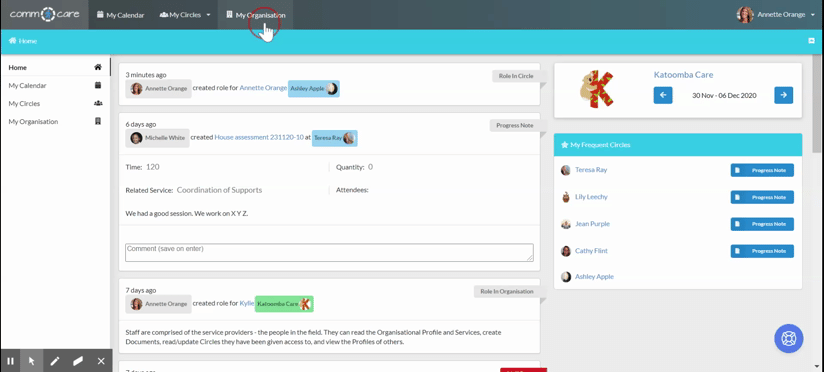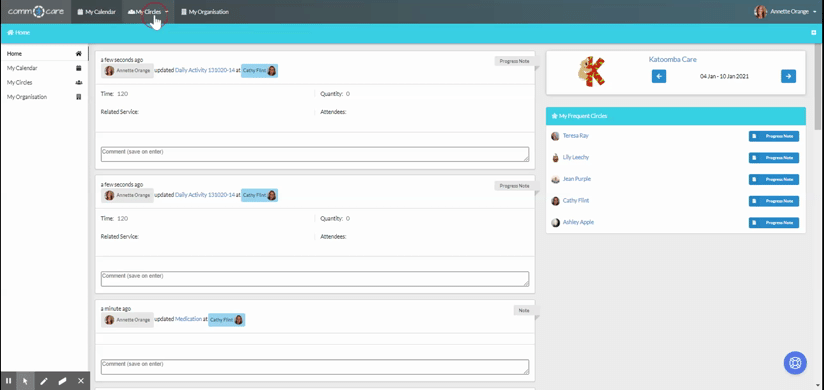Add Support Services to Roadmap
Comm.care manages services for every Client, making it easy to keep track of their budget, contract date, objectives and all the information required to keep your Organisation on track for better service delivery.
This article will talk about how to add new services to a Circle and how to better populate all the fields while creating those services.
To add a new active service to a Client's Roadmap, go to My Circles > Select your circle > Roadmap > Add New Service
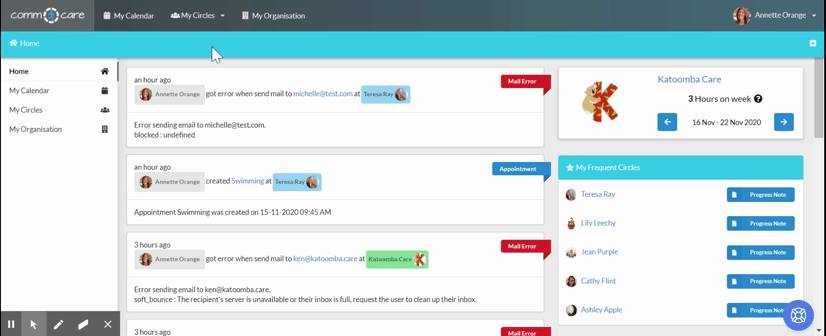
On the Add New Service form select the service your Organisation will provide to the person, and complete the following fields:
- Related Service: Select the service that will be provided from your Organisation’s list.
- State: This is a useful field as you can assign whether a service is current, or whether it is a service you plan to deliver in the future. You can also assign as inactive if required.
- From and to: Set the start and end dates for the service. Again this field can be used in conjunction with the Circle 'state', to plan for future services.
- Related task: Add tasks to remind yourself or the concerned person to review the consent date and the end of the contract date. See the tutorial on how you can create notifications and add tasks.
- Objectives: Based on the personal plan, this field shows the objectives of this particular service for the person.
- Budget: Define the total allocated budget for this support service over the time period. The 'Actual Expenditure' field will be populated by Comm.care based on service delivery (Progress Notes).
- Unit price: Set the fees charged to the Client. If the support service is funded by the NDIS or CHSP the fees are specified in the arrangement outlined at the Organisational level.
There may be more fields based on the funding source of the service you are selecting. For Client fee for service and NDIS funded services:
- Claim Recipient: Will receive the claims via email; can be Care Recipient or their Carer. You have to add their email to their profile in order to be able to select them.
- Claim CC: Will be copied into the claim emails and can be anyone in the Circle's Participant list with an email address.
NDIS funded services
- How will the supports be paid: This is Payment Classification, which enables you to filter the Roadmap for better reporting and invoicing. Select from three options:
- NDIA managed: the support provider (your Organisation) is paid directly by the NDIA;
- Self-managed: the Participant pays (self-managed plans);
- Plan manager: a third-party Plan Management provider pays. Remember to add the Plan Manager to the Circle's Participant list as an informal user with their email address, then select them as Claim Recipient in order to send invoices to them. Select the Care Recipient or Carer as Claim CC to ensure they are notified of a new claim.Allow Travel Claims: If you have the agreement of a Client, which is supported by the NDIS Price Guide, you can designate if the service is eligible for fees related to travel. You can choose from two funded options: the 30-minute cap for MMM 1-3 areas, or MMM 4-5 areas with a 60-minute cap.
- Pre-Agreed Travel Time: If you come to an agreement with the Client that you will charge a pre-set amount of time each time the service is given, you would enter that amount of time in this field. For example, if you agree that you will charge 15-minutes per service and enter it in this field, it will automatically appear in each progress note and claim.
NDIS Travel time, Report Writing, and Non Face-to-face charges: Each time you log a Progress Note, you can select whether it is Report Writing or Non Face-to-face support. With Report Writing and Non Face-to-face support, the travel time will be set to 0 when you log a Progress Note in order to avoid overcharging your client. This simplifies the process of ensuring that a Service within Comm.care is accurately aligned to NDIS’s complex pricing structures which means using Comm.care will lead to more accurate record-keeping, claims, billing, and reporting.
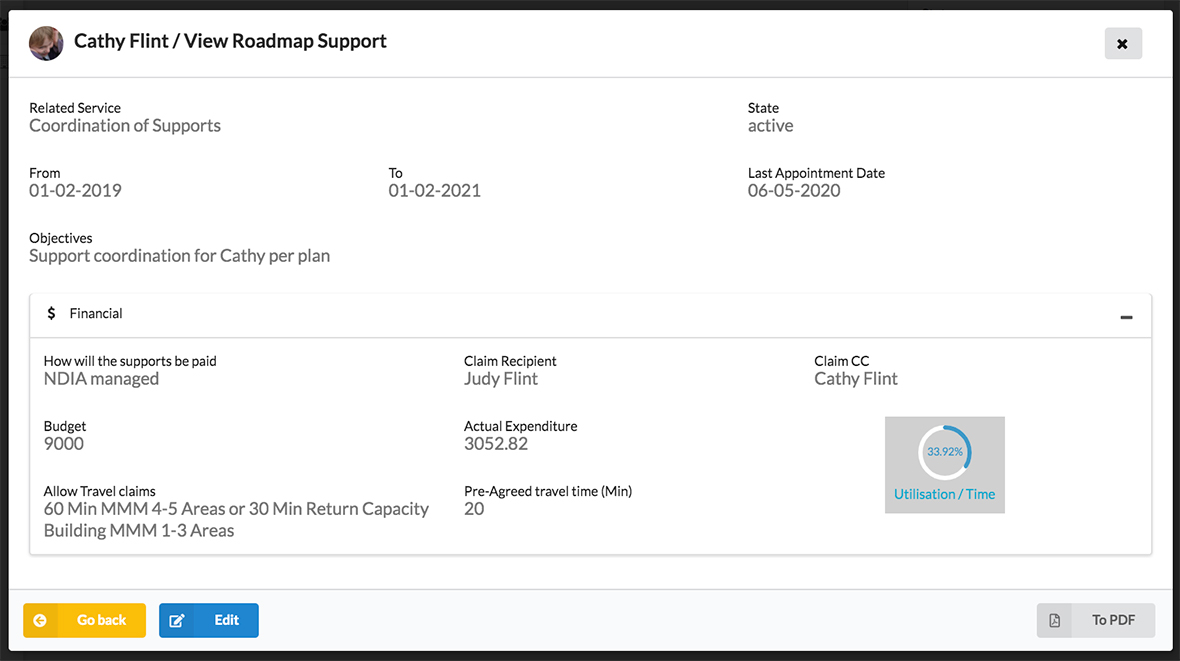
DSS funded services
- List of Clients: Select your DSS clients
- Interpreter Present: Indicates whether an interpreter is present in the session
- Unidentified Clients: Number of unidentified clients associated with the case.
Congratulations! You have added your first service to a Roadmap within a circle. Now you can add all the other services to the roadmap and repeat this process for all circles.