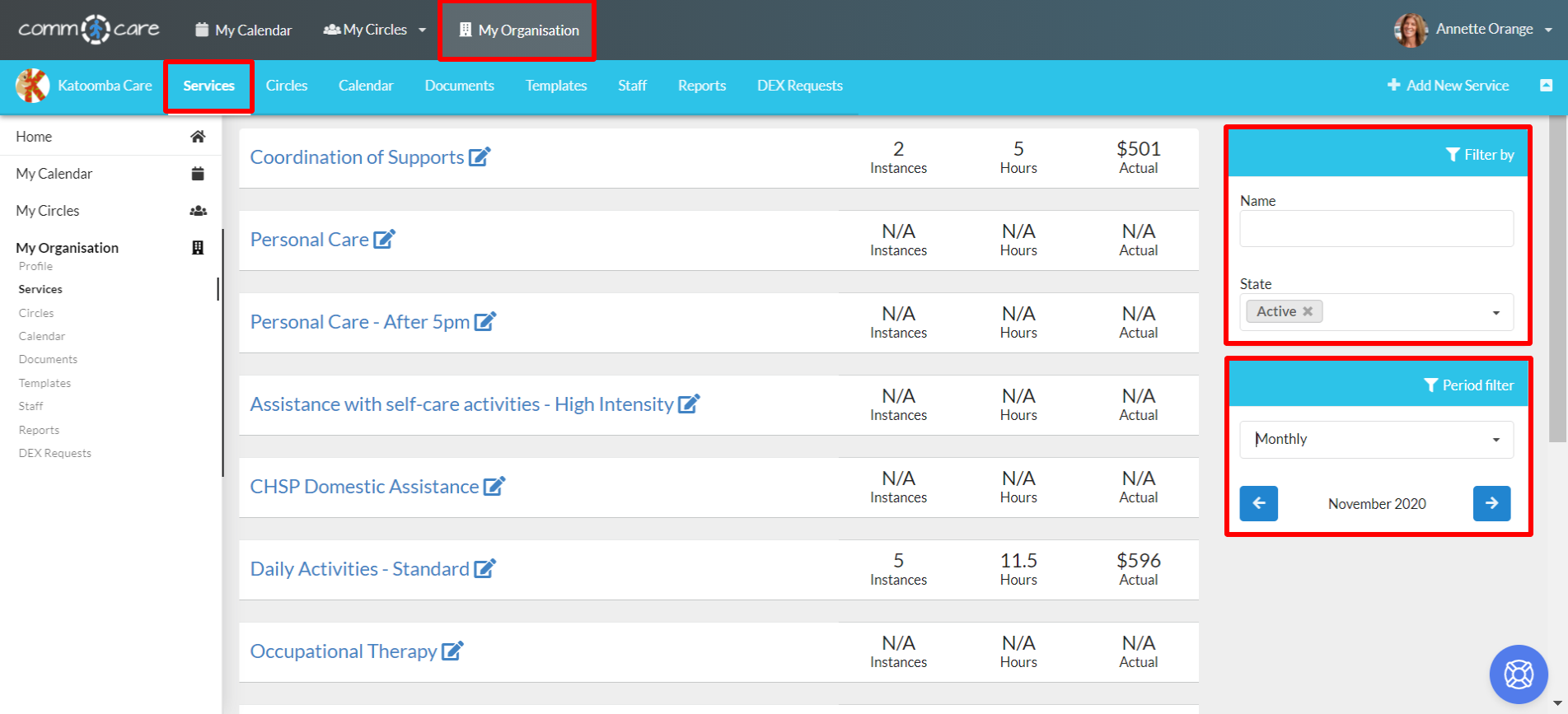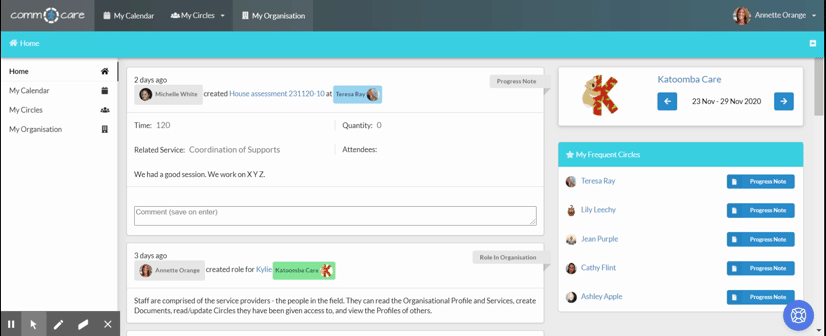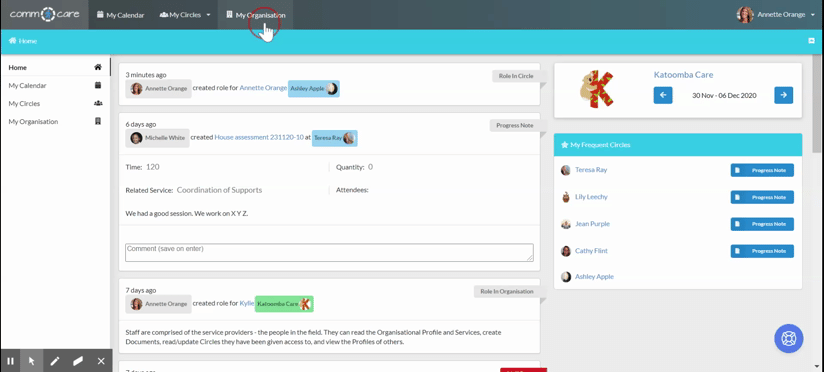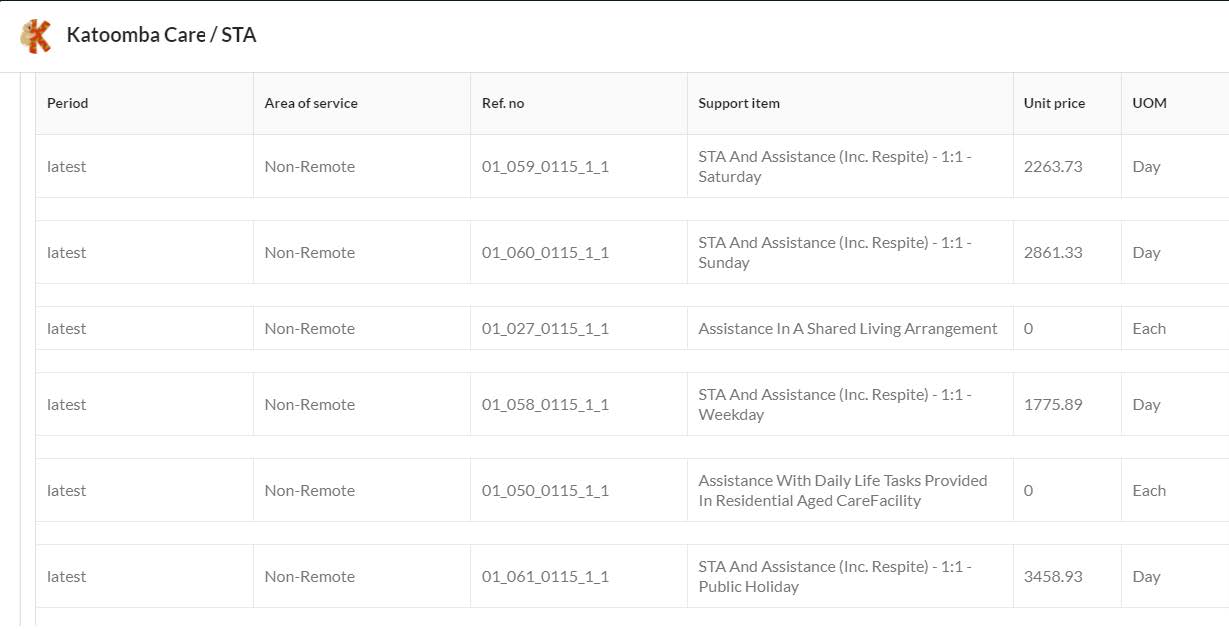Add New Services to My Organisation
After carefully strategising your services in alignment with funding sources, your business model, and human resources, the next crucial step is configuring these services in Comm.care. This guide will help you accurately set up your services to enhance revenue tracking, therefore making Comm.care an effective case management platform.
Add New Services
To get started, go to Your Organisation > Services > Add Service
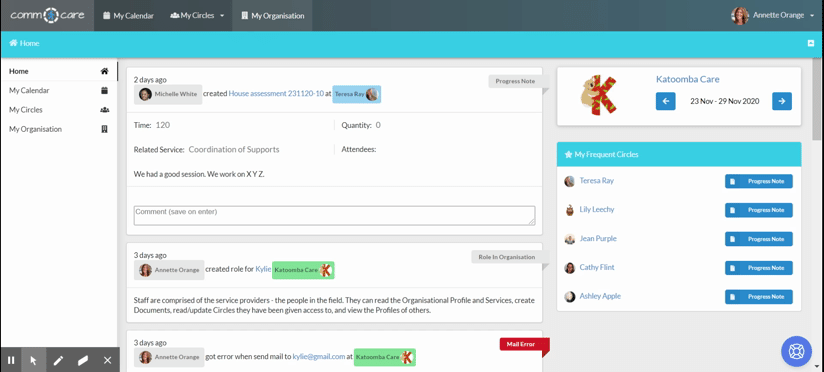
Basic Information
- Service Name: Name of the service provided by your Organisation.
- State: This is a useful field as you can classify a service as "Active" when it's currently in operation, "Plan" when you intend to provide it in the future, or "Inactive" when it's no longer provided.
- Description: Provide a concise overview of the service, including vital information about your organisation's delivery. This description will be visible to users from other organisations and participants.
- Unit price: Enter the average fees charged to the Client if applicable. You can enter a flat fee when your funding source is a grant, fee for service, donations, or corporate philanthropy, so use the Service title/description field to explain what the fee covers (duration, etc.). If your funding source is DSS or NDIS, additional fields specific to these funding sources will appear.
- Vacancies: Enter the number of available spots for eligible Clients.
- Funding Source: You can select the source of funding for a specific Service: National Disability Insurance Scheme (NDIS), Department of Social Services (DSS), Client fee for service, Home Care Packages, Minimum Data Set (MDS). You can add more Fundings on Organisation Profile.
Tips: If you offer the same service but get funding from two different sources, make sure to create two separate services. This makes reporting to each funding source easier and more accurate.
Adding an NDIS Service to My Organisation
Adding a Service funded under the NDIS requires completing additional information. This extra detail is shown on the screen when you select National Disability Insurance Scheme (NDIS) in the Funding Source field. This will also feed into your Progress Notes and the reports that your Organisation can extract to complete an NDIS Bulk Upload.
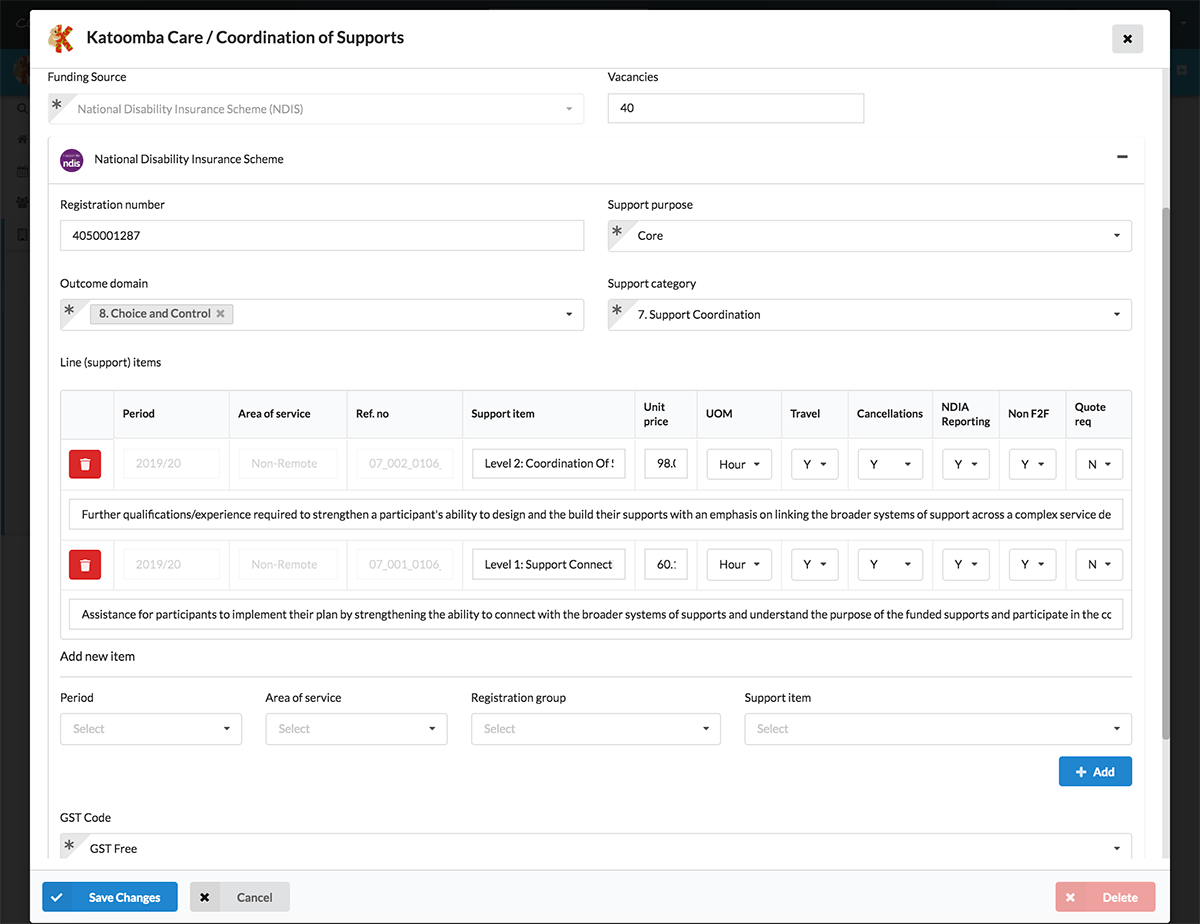
First, you need define which parts of a Participant's plan your Service relates to, by selecting:
- Support Purpose
- Outcome domain
- Support Category
In accordance with the Support Category, you can further refine your Service by selecting the applicable Registration Group/s (under which you are approved to deliver). Next, select the specific Support line items that align with this Service and your business; this choice should reflect your market focus, capacity, and qualifications.
While adding the support line items, you will be able to select the pricing in the Period field. If you follow the latest NDIS Pricing arrangements, set the period as 'latest'. This means the system will handle the prices and automatically update them whenever NDIS pricing changes occur.
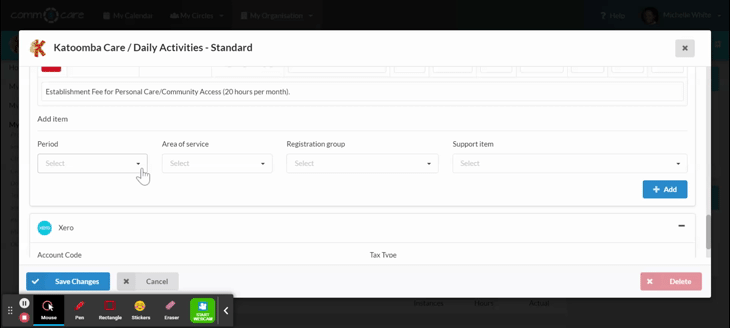
To set a fixed price that suits your organisation, select 'Manual' for the "Period", and you can enter and change the price of your choice. This means you have control over the prices, and it's your responsibility to make any necessary price adjustments.
- Note: The price you set here applies to your entire organisation, not to a single participant.
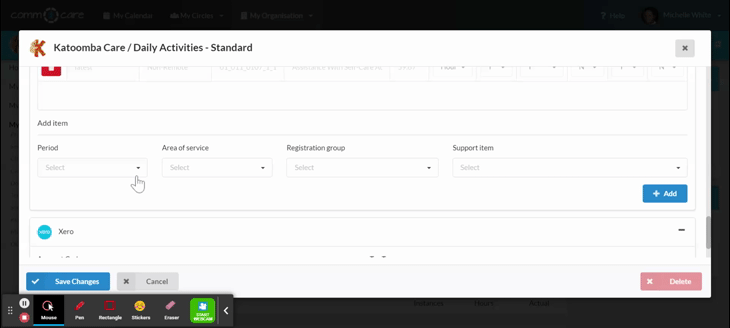
Travel time, Report Writing, and Non-Face-to-face charges:
The NDIS allows you to claim fees for travel time and non-face-to-face activities such as report writing. Comm.care helps you manage it with ease:
- When you Add Support Services to a Circle's Roadmap, you can select to charge for travel time and a pre-agreed travel time amount related to the Service.
- Each time you log a Progress Note, you can select whether it is Report Writing or Non-Face-to-face support.
- When you create a claim for Report Writing or Non-Face-to-face support, the travel time fee will be set to 0 in order to avoid overcharging your Client.
This simplifies the process of aligning a service in Comm.care with the complex NDIS pricing structures. Consequently, using Comm.care ensures more accurate record-keeping, claims, billing, and reporting.