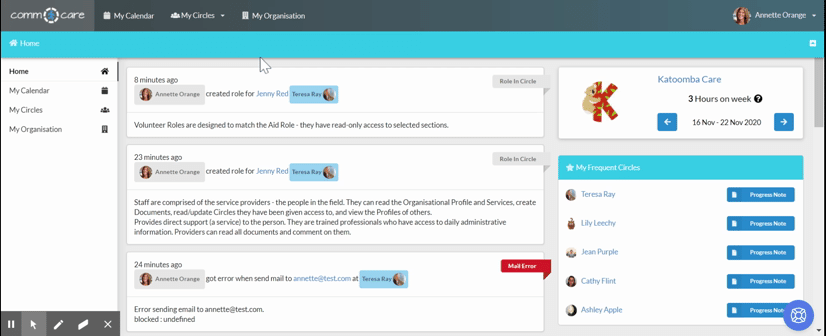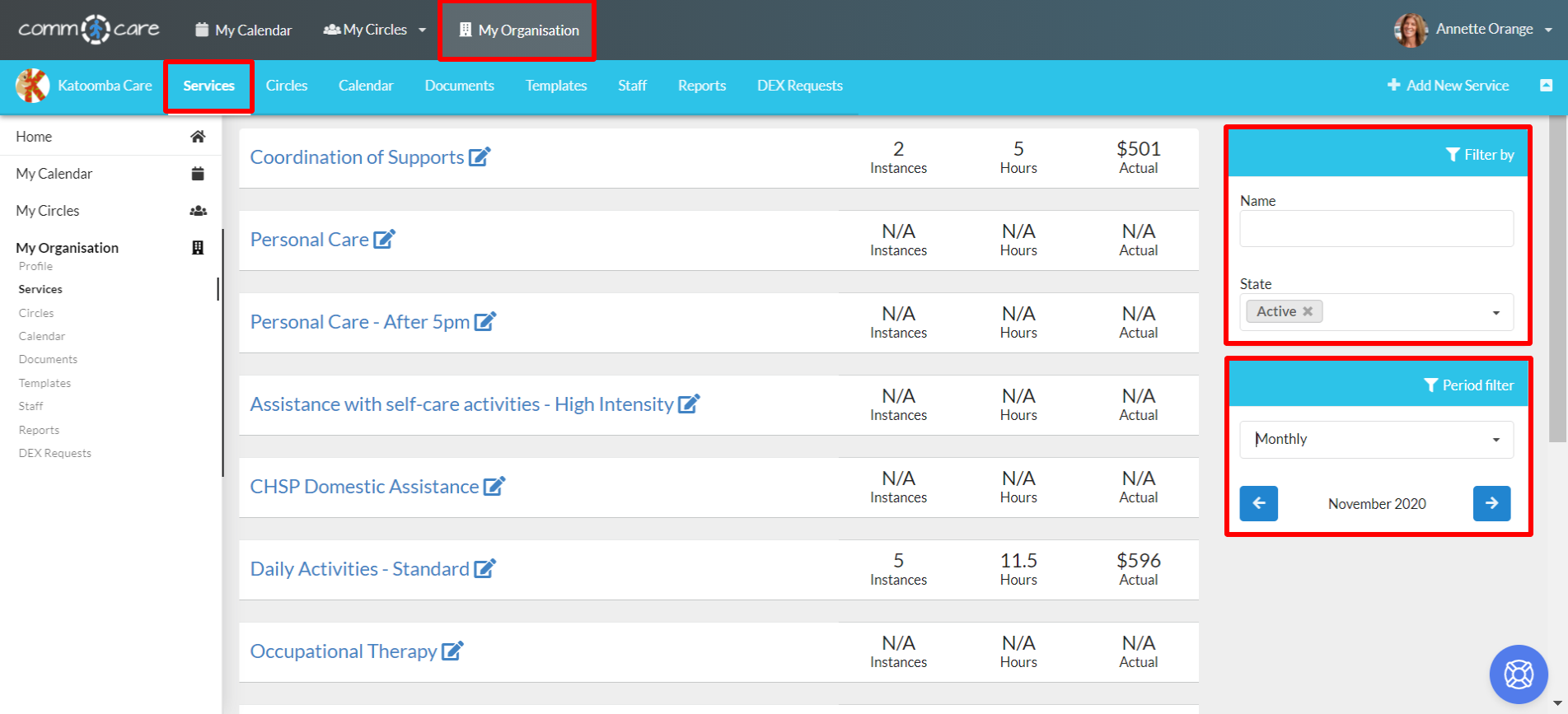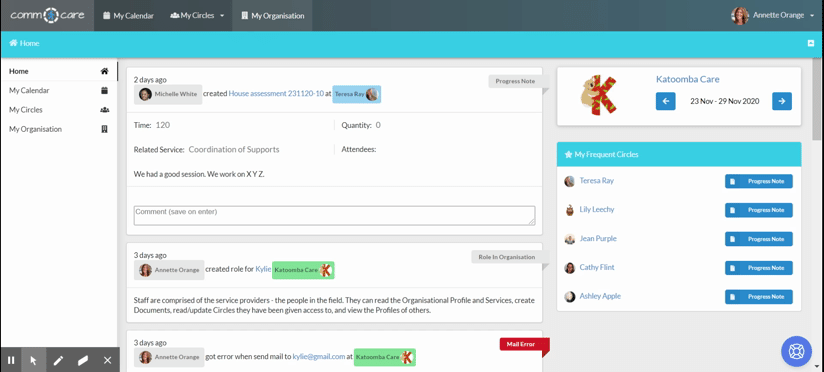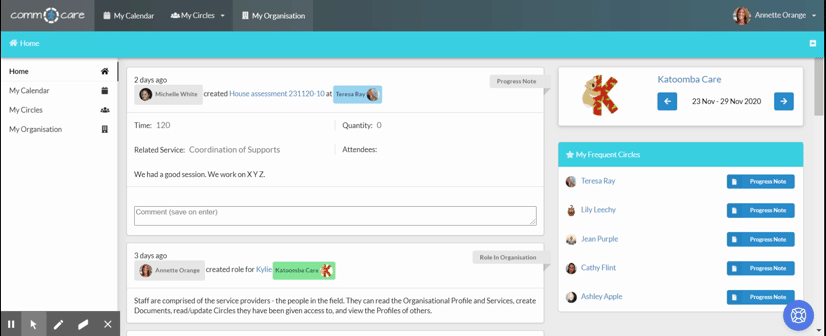Staff access to Circles
Secure access rights are one of the most important features of Comm.care; all data within the system is secure and only accessible with the correct, manageable permissions. Staff members should be added to the Circles of Clients they work with, in order to keep the information as up to date as possible and record all events related to the Client. This is another aspect of the collaborative nature of Comm.care; if one team member misses something, it can be caught by another member, and the Client will benefit.
While this can seem like a chore for managers, it is extremely important to do, in order to ensure the protection of sensitive information, and for auditing purposes. Comm.care aims to make this process simple for you.
Access is managed within a Circle’s Participant menu. Note that it can only be changed by an Admin or Coordinator. Here, you can see all the participants and what they have access to within this Circle.
My Circles > Select your Circle > Participant > Add New Colleague (Under your Organisation)
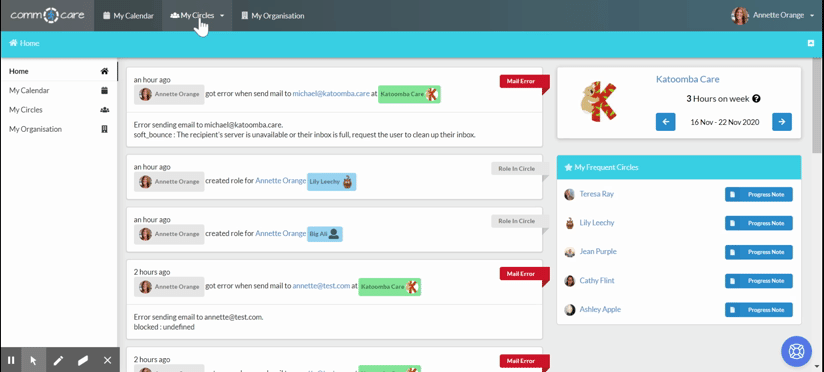
To add a new Staff Member to this Circle, enter their name or full email address into the search. If their account does not come up, check the email address again, or if they do not have a Comm.care account, you will need to create one for them. Find out about Creating Users in Comm.care.
Select the Staff Member by clicking the Add button.
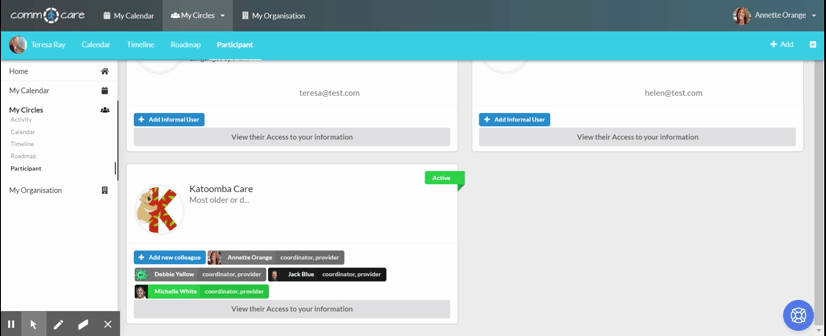
You need to assign a role in this Circle to the Staff Member. If they directly provide a service to the Client (e.g. a nurse), they are a Provider. If they provide a service but do not need access to personal information (e.g. a gardener), they are an Aid. Coordinators have full access to everything in the Circle, and Admins only need basic access. For more information about roles on the Circle of Care go to Circles Roles.
Select the role you would like to give to the user and click on Save Changes and you are done!
View and customise Staff access to Circle's information
Each role assigned to a Circle has its own default permission to access that Circle's information. These roles are defined by Comm.care to help you quickly set up user access, which is deeply researched and suitable for most cases. There will be some complicated cases, however, that need more than that. Comm.care allows you to fully customise access to a Circle's information for each role of an organisation. Here's how:
Go to Circle > Participantsfrom your Organisation box, click on the button View their Access to your information > Edit.
From here you can see the full access control list to Circle's information for each role in your Organisation. For each role, the list of staff is also provided to make it easy to view staff permissions. Please note that each staff can be assigned multiple roles.
You can edit permission to read/update/create Circle's information including Personal Plan, Document Notes, Case Instructions, Progress Notes, Appointments, Assessment, and Claims. Note that the "update" permission also includes "delete". Remember to Save changes.
Let's look at a practical example. You want your staff Jenny to only read, create, update, and delete Notes for your client Teresa Ray. Here is how to set that up on Comm.care:
Go to My Circles > Participant > (Under your Organisation) View their access to your information > Edit
Customise the permission of Aid to read, update and create Document Notes and uncheck other permissions (see the image below). Click Save Changes.
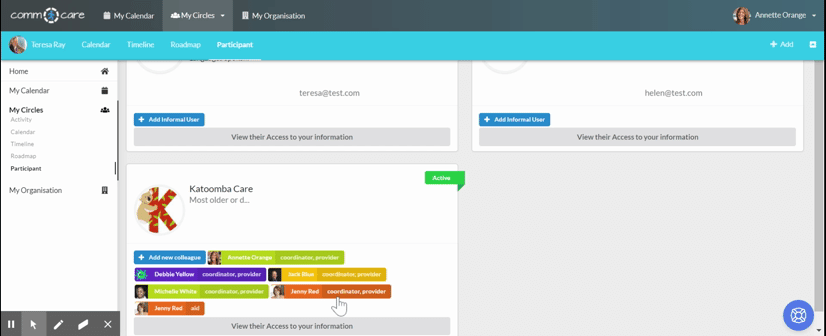
If the staff is not added to the Circle, add Jenny Red to the Circle, Teresa Ray, with the role Aid (see above how to add Staff to Circle or how to change a Staff's role in Circle).