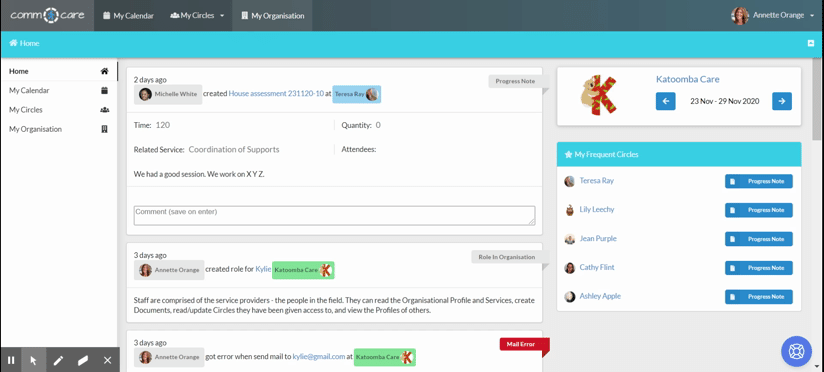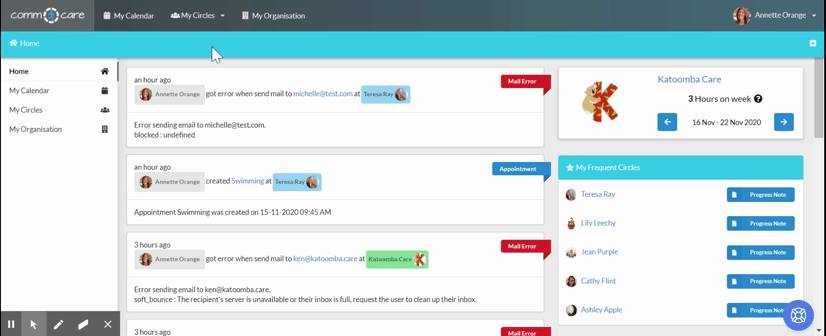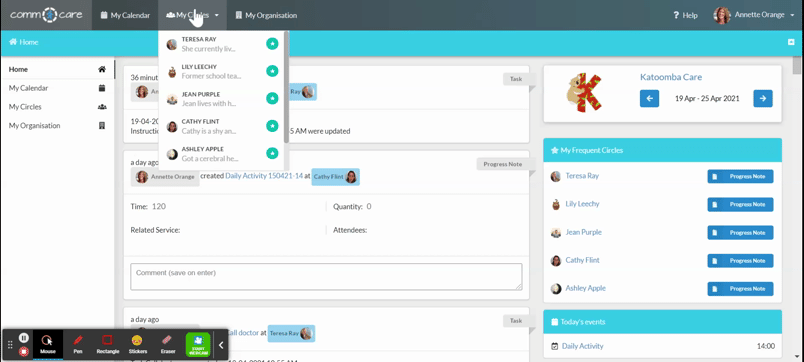Creating a New Circle of Care for a MDS Participant
To utilise Comm.care to document every detail of the participant to keep a track of their progress, it is important to set the participant in the system. This article talks about how you can create a new circle of care in Comm.care.
As NDIS, MDS doesn't require in-depth details about the participant, but you need basic information to know enough about the participant and his/her environment.
To add a new circle of care, go to
My Organisation > Circles > Add New Circle (at the top right hand corner)
1. Complete the Circle's details
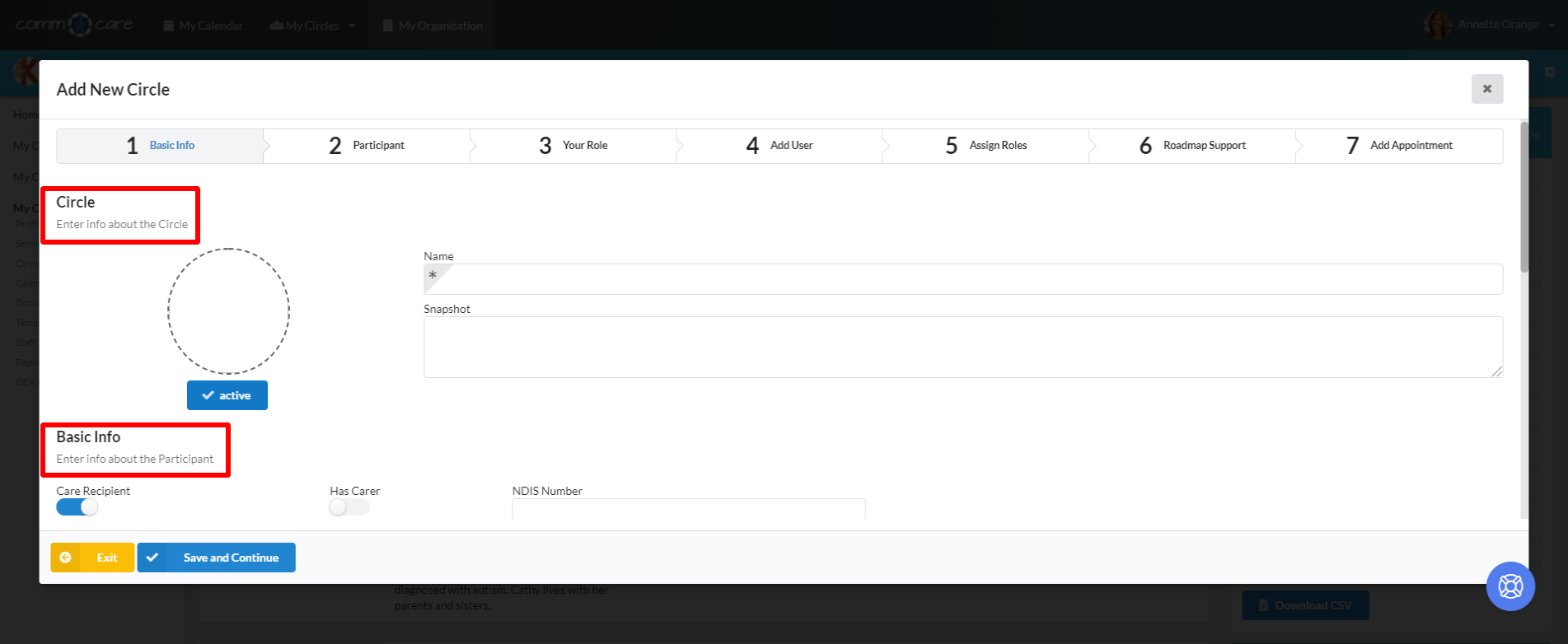
To send the most relevant information about the Care Recipient make sure to enter the following fields on Participant (Care Recipient);
- First Name
- Surname
- Gender
- Date of Birth
- Birth Country
- Languages
- Interpreter Required
- Aboriginal Or Torres Strait Islander Origin
- On Address at least enter State, Suburb and Postode
- Household Composition
- DVA Card Status
- Accommodation Type
- Has Carer: Yes or no
These details are required by MDS, rest all details can be entered if needed by the organisation but is not required for reporting.
Note: In case the participant is an NDIS participant too, make sure you enter all the details marked required in the form.
Click on Save and Continue
2. Information about the participant + Add Carer/guardian to the circle
This section will allow you to add supplementary information about your Client, such as whether their date of birth is estimated or if they are CHSP funded. You can add consent to provide details to DSS; if the Client is NDIS registered you can add their NDIS number for reporting purposes, etc.
Please note, if your Client is NDIS funded there are a number of fields within this section that are important for reporting. After completing the Participant's information, you can click Save and Add Another if you want to add more Participants i.e carers, or click Save and Continue to move to the next step.
In Version 2.0 of the HACC MDS, information about the care recipient and their carer (if any) is recorded on the same client record. Thus, a HACC MDS v2.0 record will consist of information on one of the following:
A care recipient only (if the person has no carer); or
A care recipient and their carer where this ‘dyad’ is receiving services funded by HACC or the Support for Carers program. Your agency should therefore collect information about both the care recipient and the carer, where there is a carer.
Fill in all the below-mentioned details about the carer (required under MDS):
- Gender
- First Name
- Surname
- Date of Birth
- Birth Country
- Languages
- Interpreter Required
- Aboriginal Or Torres Strait Islander Origin
- On Address: at least enter State, Suburb and Postcode
3. Your role
This is for your access role for the circle. When you get here, you'll notice there is a brief description of each role. Select the one most relevant to how you will be working with the participant.
4. Add User
Add the staff/users that will work for the circle. You can add them by entering their email address or name. You will need to click 'Add User' button to continue to delegate roles. If there is a new staff, you need to Create User in the Organisation first.
5. Give roles
Assign specific levels of access for your peers within the Circle. For more explanation of the types of roles, please visit Circle's roles. You can click Save and Add Another to repeat step 4 & 5 to add more staff and give roles to the current Circle, or click Save and Continue to move to the next step.
6 - Roadmap Support:
Add your support services to the Circle's Roadmap. You will need to select the Related Service from the dropdown, as well as State (you can choose from Plan, Active, or Inactive), amongst a few other fields. For a full explanation of the Roadmap of support, please see Add Support Services to Roadmap (MDS).
7 - Add Appointment:
Create appointments where support is provided. For more information about creating appointments, please see Create or Delete MDS Appointments. You can click Save and Add Another to repeat steps 6 & 7 to add to the Roadmap or appointments in the current Circle or click Save to complete.
You're all done! Congratulations on completing the setup of your first MDS funded Circle of Care.