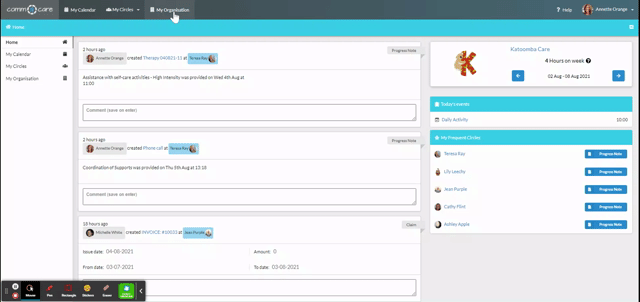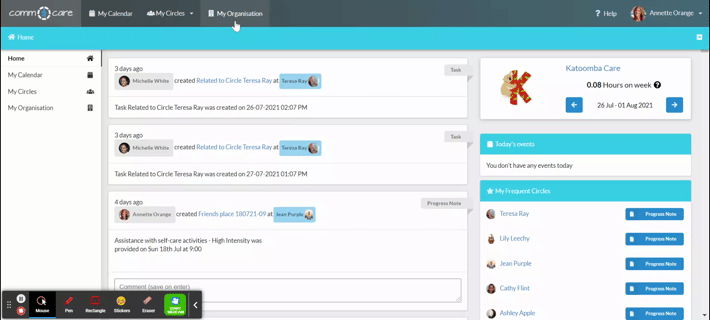Add Group Services to My Organisation
Once you've set up your organisation with the right registration groups, you're ready to create services. This tutorial will show how to set up group services that align with NDIS Apportioned Pricing.
Step 1: Fill in basic information for Group Service
To get started, go to My Organisation > Services > Add Service.
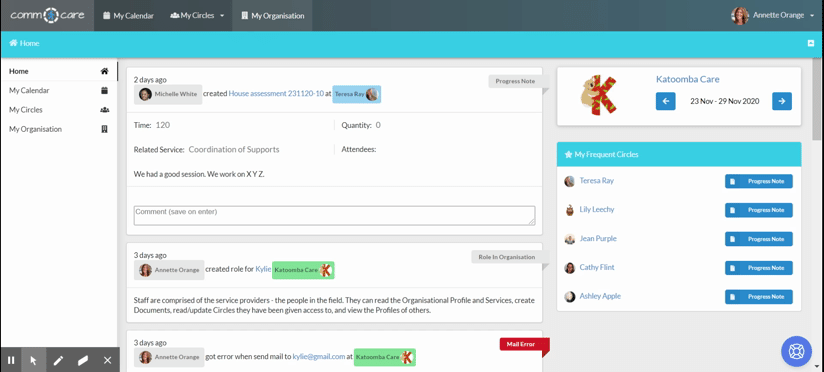
Enter the basic fields as you would do when creating normal services.
After that, toggle on Group Service, and a green logo will appear in the top right corner, making it easy to distinguish from individual services and group supports.
Tips: If you provide a service both one-on-one and in groups, make sure to set up a separate service for the group option with manual line items.
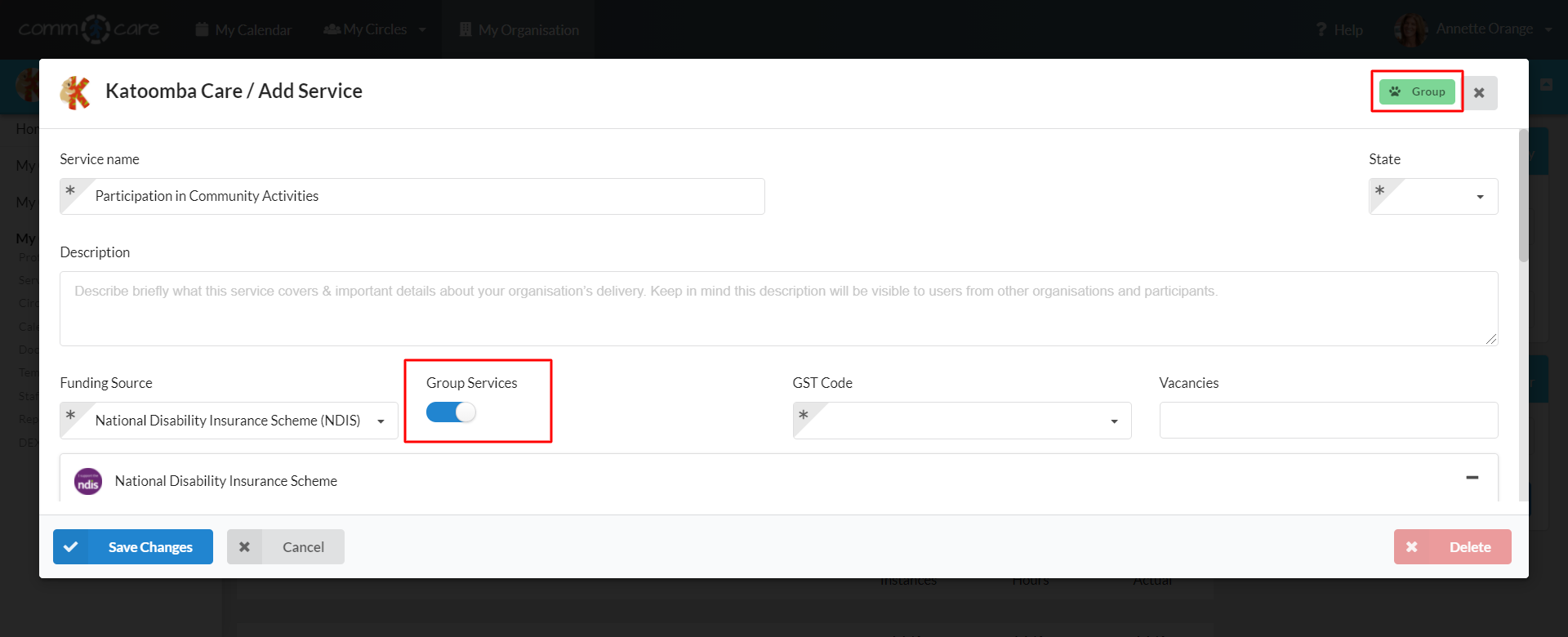
After this, you will populate the fields based on the participant plan and/or the Program of Supports.
- Support Purpose
- Outcome domain
- Support Category
Depending on the Support Category, you can then further refine your Service based on relevant Registration Group/s (e.g. Group & Centre Based Activities) and then select the specific Support line items that are relevant for this Service and your business (depending on your market/capacity/qualifications).
Step 2: Adding support line items
While adding the support line items, you need to set the Period to manual so that you can set and change the price. It is because you will be charging apportioned pricing as per the total number of participants and Program of Supports agreed between your organisation and the participants.
.gif)
Calculating Apportioned Pricing: Apportioned pricing, the unit cost applied to line items for the entire group, is calculated by multiplying the fixed hourly rate by the number of workers and then dividing by the number of participants.
Apart from the direct service, NDIS also allows you to claim non-face-to-face (NF2F) or 1:1 supports using the same line item as the primary support. So you can add the same line item multiple times. This way, you can set different prices for various activities under the same service.
.gif)
For example, Under the line item:

You have agreed to charge for:
- Direct support (Face-to-face)
- Preparation charges (Non-face-to-face)
- 1:1 support
In this case, you can enter the same line item thrice. And because you have set the Period as manual, you will be able to edit the Price and the Name of the Direct support, Preparation (NF2F), and 1-to-1 support line items. Consequently, it will be easy for your team to identify while choosing the line items on the group appointments.
.gif)
Tips: For direct support and preparation charges, go for apportioned pricing. But when it comes to 1-to-1 support, stick to the fixed hourly rate.
Under the New Pricing Arrangement, you can add a separate line item for Centre Captial Cost (when the support is provided in a centre rather than in the community).
Tips: The Centre Capital Cost line items come with the Sequence Number 599.
You can add line items for Provider Travel or Activity Based Transport depending on the service agreements with the participants.
Once you have created the group service, you can add it to the Circle's roadmap. This simplifies the process of ensuring that the services within Comm.care is accurately aligned with the complex NDIS apportioned pricing. As a result, using Comm.care will lead to more accurate record-keeping, claims, billing and reporting.
Next, let's move the step of Adding Group Services to Circle Roadmap.